Description
Voice Recognition Module is a compact and easy-control speaking recognition board. This product is a speaker-dependent voice recognition module. It supports up to 80 voice commands in all. Max 7 voice commands could work at the same time. Any sound could be trained as command. Users need to train the module first before let it recognizing any voice command.
Feature
- Support maximum 80 voice commands, with each voice 1500ms (one or two words speaking)
- Maximum 7 voice commands effective at same time
- Arduino library is supplied
- Easy Control: UART/GPIO
- User-control General Pin Output
- Voltage: 4.5-5.5V
- Current: <40mA
How to get started with Speak Recognition Module v3
Overview
ELECHOUSE Voice Recognition Module is a compact and easy-control speaking recognition board.
This product is a speaker-dependent voice recognition module. It supports up to 80 voice commands in all.
Max 7 voice commands could work at the same time. Any sound could be trained as command. Users need
to train the module first before let it recognizing any voice command.
This board has 2 controlling ways: Serial Port (full function), General Input Pins (part of function). General
Output Pins on the board could generate several kinds of waves while corresponding voice command was
recognized.

Pin-out description
VCC: positive power supply pin
GND: ground power supply pin
RXD: Receiver pin from Arduino
TXD: Transmitter pinto Arduino
Hardware connection
- Connect your Voice Recognition V3 module with Arduino, by default like this:
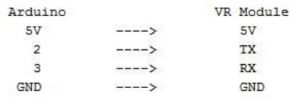
2. Download VoiceRecognitionV3 library.
3. if using zip file, extracy VoiceRecognitionV3.zip to Arduino Sketchlibraries folder.
Train
- Open vr_sample_train (File -> Examples -> VoiceRecognitionV3 -> vr_sample_train)
- Choose right Arduino board (Tool -> Board, UNO recommende)
- Click Upload button, wait until Arduino is uploaded.
- Open Serial Monitor. Set baud rate 115200, set send with Newline or Both NL & CR.
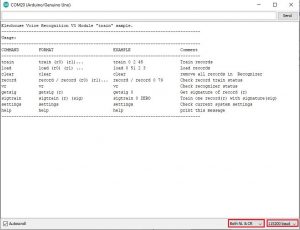
5. Send command settings(case insensitive) to check Voice Recognition Module settings. Input settings, and hit Enter to send.
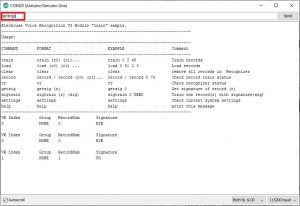
6. Train Voice Recognition Module. Send sigtrain 0 On command to train record 0 with signature
“On”. When Serial Monitor prints “Speak now”, you need speak your voice(can be any word,
meaningful word recommended, may be ‘On’ here), and when Serial Monitor prints “Speak
again”, you need repeat your voice again. If these two voice are matched, Serial Monitor prints
“Success”, and “record 0” is trained, or if are not matched, repeat speaking until success.
What is a signature? Signature is a piece of text description for the voice command. For
example, if your 7 voice command are “1, 2, 3, 4, 5, 6, 7”, you could train in the following way:
sigtrain 0 one
sigtrain 1 two
sigtrain 2 three
sigtrain 3 four
sigtrain 4 five
sigtrain 5 six
sigtrain 6 seven
The signature could be displayed if its command was called.
When training, the two led on the Voice Recognition Module can indicate your training process.
After sending the training command, the SYS_LED (yellow) is blinking fast which remind you to
get ready. Speak your voice command as soon as the STATUS_LED (red) light lights on. The
recording process ends once when the STATUS_LED (red) lights off. Then the SYS_LED is
blinking again, get ready for next recording process. When the training process ends successful,
SYS_LED and STATUS_LED blink together. If the training fails, SYS_LED and STATUS_LED
blink together, but quickly.
7. Train another record. Send sigtrain 1 Off command to train record 1 with signature “Off”.
Choose your favorite words to train (it can be any word, meaningful word recommended, may be
‘Off’ here)
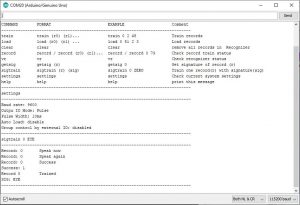
8. Send load 0 1 command to load voice. And say your word to see if the Voice Recognition
Module can recognize your words.
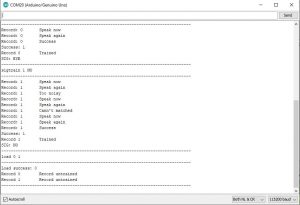
If the voice is recognized, you can see
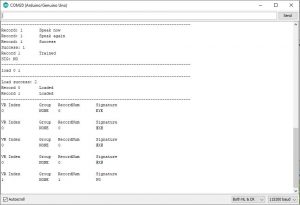
9. Train finish. Train sample also support several other commands.
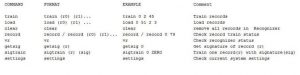
Control LED Sample
Here we show a simple example showing how to control the LED on Arduino board (connecting to
pin13) through voice commands. Before this example, you need to train the VR module first in the way
as vr_sample_train shows above. Use the following commands:
● sigtrain 0 on Train the voice command used to light on the LED
● sigtrain 0 off Train the voice command used to turn off the LED
Then following the steps:
1. Open vr_sample_control_led (File -> Examples -> VoiceRecognitionV3 ->
vr_sample_control_led)
2. Choose right Arduino board (Tool -> Board, UNO recommended), Choose right serial port.
3. Click Upload button, wait until Arduino is uploaded.
4. Open Serial Monitor. Set baud rate 115200.
5. You will see the indication:
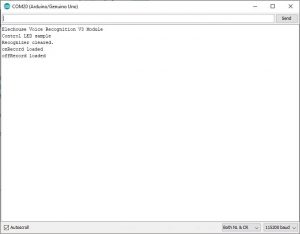
Speak the voice commands you train above and check the status of LED on Arduino.
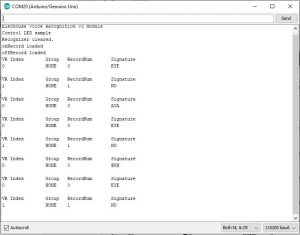
You can also do other commands as it can save up to 7 different voice commands.
Ressources:
Library: VoiceRecognition V3 library
Arduino sketch:
vr_sample_train sketch
vr_sample_control_led sketch





