Description
Secure your project with biometrics – this all-in-one optical fingerprint sensor will make adding fingerprint detection and verification super simple. It’s easy to use and more affordable than ever!
These modules are typically used in safes – there’s a high powered DSP chip that does the image rendering, calculation, feature-finding, and searching. Connect to any microcontroller or system with TTL serial, and send packets of data to take photos, detect prints, hash, and search.
It comes with an 8-pin 1mm pitch connector with 0.1″ header sockets for plug-and-play . You can also easily cut off and solder directly to the wires. The cable is color-coded so it’s easy to wire up:
- Red is 3.3V power
- Black is TTL Serial TX
- Yellow is TTL Serial RX
- Green is Ground
Item Description
The fingerprint algorithm extracts features from the acquired fingerprint image and represents the fingerprint information. The storage, comparison, and search of fingerprints are all done by operating fingerprint features.
Fingerprint processing includes two processes: fingerprint registration process and fingerprint matching process (in which fingerprint matching is divided into fingerprint comparison (1:1) and fingerprint search (1:N) two ways).
When the fingerprint is registered, two fingerprints are entered for each fingerprint, and the input image is processed twice. The synthesis module is stored in the module.
When the fingerprint is matched, the fingerprint sensor is used to input the fingerprint image to be verified and processed, and then it is compared with the fingerprint module in the module (if it is matched with a module specified in the module, it is called fingerprint comparison mode, ie, 1:1 mode. If matching with multiple modules is called fingerprint search, ie 1:N mode, the module gives the matching result (pass or fail).
Supply voltage: DC 3.3V-6v
Supply Current: Current: <120mA
Peak current: <140mA
Fingerprint image time: <1.0 seconds
Window size: 14 x 18 mm
Signature File: 256 bytes
Template files: 512 bytes
Storage capacity: 1,000
Safety level: five (from low to high: 1,2,3,4,5)
False Accept Rate (FAR): <0.001% (security level 3)
False Reject Rate (FRR): <1.0% (security level 3)
Search time: <1.0 seconds (1:500, the mean)
PC Interface: UART (TTL logic level) or USB2.0 / USB1.1
Communication baud rate (UART): (9600 x N) bps where N = 1 ~ 12 (default value N = 6, ie 57600bps)
Working environment:
Temperature: -20 ° – +50 °
Relative Humidity: 40% RH-85% RH (non-condensing)
Storage environment:
Temperature: -40 ° – +85 °
Relative humidity: <85% H (non-condensing)
Dimensions (L x W x H): 56 x 20 x 21.5mm
How to get started with AS608 Fingerprint Reader Sensor Module
Wiring the fingerprint module to the Arduino uses the UART, which we will use in software (SoftwareSerial() in Arduino). The wiring diagram (including wiring of the accept and deny LEDs) is shown below:

Downloading the Adafruit Fingerprint Library
Adafruit has a library that is simple and easy to understand. In order to download the library, open the Library Manager and type in ‘fingerprint;’ the library is shown below as the “Adafruit Fingerprint Sensor Library by Adafruit.”
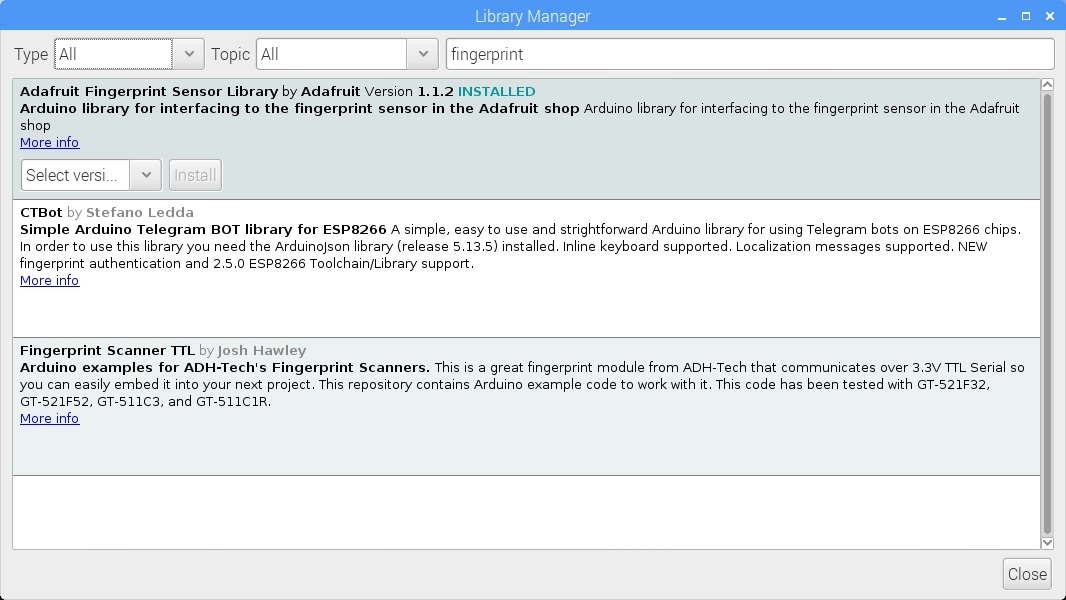
The Adafruit library has multiple examples, two of which will be the basis for the rest of this tutorial. The two examples are named:
-
enroll
-
fingerprint
The enroll example should be uploaded before testing the other algorithms. This process is outlined below.
Enrolling a Fingerprint to Identify
Before we can test the accept and deny algorithms, we need to first train the fingerprint sensor to recognize the fingerprints that we want to accept. The ‘enroll fingerprint’ code is shown below. The simplest method for understanding the code below is to simply upload it to the Arduino board, then follow the instructions.
The example code above requires the user to input an integer, which will identify a specific fingerprint.
The user will allow the user to create up to 128 unique fingerprints that can be recalled later. The general process for enrolling a fingerprint is as follows:
-
Enter integer
-
Place finger on sensor
-
Remove finger when instructed
-
Place finger on sensor again
-
Wait for the sensor to verify the print and printout “Stored!”
Below is a screenshot of the example output onto the Serial Port using 127 as the fingerprint index.

Fingerprint Accept and Deny Algorithm
At this point, the assumption is that one or more fingerprints have been enrolled into the AS608 sensor. Now, we can test if the Arduino and fingerprint module can re-identify those enrolled fingerprints and deny unfamiliar fingerprints. The full code is shown below, which will light up one LED on pin 8 if the fingerprint is recognized, and blink an LED on pin 9 five times if the fingerprint is not recognized.
This algorithm can be used in security scenarios as seen in television and film for door locks etc.
Conclusion
In this tutorial, I introduced the basic principles of working with the AS608 fingerprint module with the Arduino platform. Specifically, the Adafruit library was used, which handles a lot of the interaction involved with identifying and enrolling fingerprints. The simplest implementation of the fingerprint sensor was explored, first by enrolling a unique fingerprint, and then verifying the print later. In the video demonstration, the acceptance of recognized fingerprints and the denial of unrecognized fingerprints was illustrated by the different LEDs. The applications in fingerprint identification are numerous and, at the least, fun and interesting. The introduction given here is meant as a stepping stone for getting involved with fingerprint identification with Arduino, and with the inexpensive and easy-to-use hardware and libraries available, the possibilities are endless from here!






