Description
Specifications:
- Frequence: 2.4GHz~2.5GHz
- Operating voltage: 3 ~ 3.6V Max
- Current: 115mA
- Multi-frequency: 125 frequency
- Support up to six channels of data reception
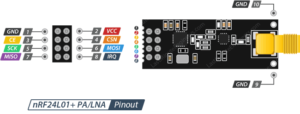
Getting started with the 2.4G NRF24L01+PA+LNA SMA Antenna Wireless Transceiver communication module
In our experiment we will just send a traditional ‘Hello World’ message from the transmitter to the receiver.
Step1: Hardware required
- Arduino UNO
- 2pcs × NRF24L01 with Antenna (One for Transmitter and another for Receiver)
- Jumper wires
Step2: Connecting the Hardware
To start with, connect VCC pin on the module to 3.3V on the Arduino and GND pin to ground. The pins CSN and CE can be connected to any digital pin on the Arduino. In our case, it’s connected to digital pin#8 and #9 respectively. Now we are remaining with the pins that are used for SPI communication.
As nRF24L01+ transceiver module require a lot of data transfer, they will give the best performance when connected up to the hardware SPI pins on a microcontroller. The hardware SPI pins are much faster than ‘bit-banging’ the interface code using another set of pins.
Note that each Arduino Board has different SPI pins which should be connected accordingly. For Arduino boards such as the UNO/Nano V3.0 those pins are digital 13 (SCK), 12 (MISO) and 11 (MOSI).
If you have a Mega, the pins are different! You’ll want to use digital 50 (MISO), 51 (MOSI), 52 (SCK), and 53 (SS). Refer below table for quick understanding.
| MOSI | MISO | SCK | |
| Arduino UNO | 11 | 12 | 13 |
| Arduino Nano | 11 | 12 | 13 |
| Arduino Mega | 51 | 50 | 52 |

Remember! You need to make two of these circuits. One acts as a transmitter and the other as a receiver. The wiring for both is identical.
Step3: Setting up the library
Before making the sketch make sure you have the NRF24 library if not, you can download it here
After download the library extract it to the arduino library folder as shown below

Or if you have the 1.6.0 and above version of the arduino IDE you can simply download and install library as shown below, by opening the sketch tab>include libary>manage library
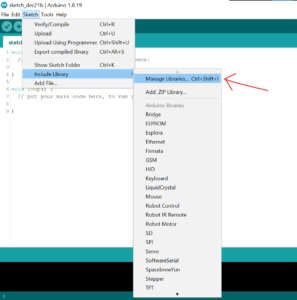
After opening manage library wait a bit to search for libraries, after go to search tab type in “RF24” and install the library as shown below

After installing the library you need to check in the include library if it is there so go to sketch>include library you will see the RF24 lite.
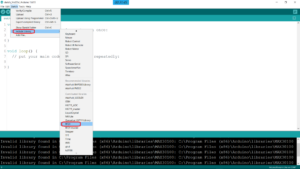
As shown, the library is well installed correctly.
Step4: Upload the sample sketch
Arduino CODE for Transmitter
In our experiment we will just send a traditional ‘Hello World’ message from the transmitter to the receiver.
Here is the sketch we will be using for our transmitter:
Arduino CODE for Receiver
Here is the sketch we will be using for our receiver
Step5: Testing the circuit
At the end we just print the received message on serial monitor. If you did everything ok and there are no mistakes in connections, you should see something like this in your Serial Monitor.







