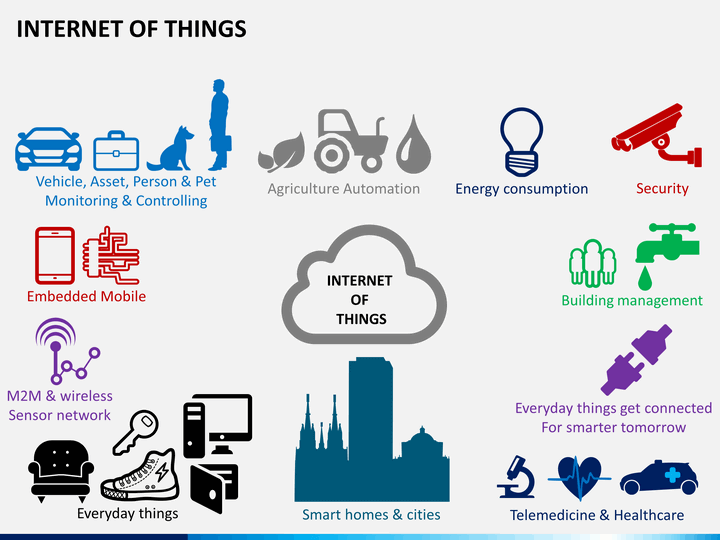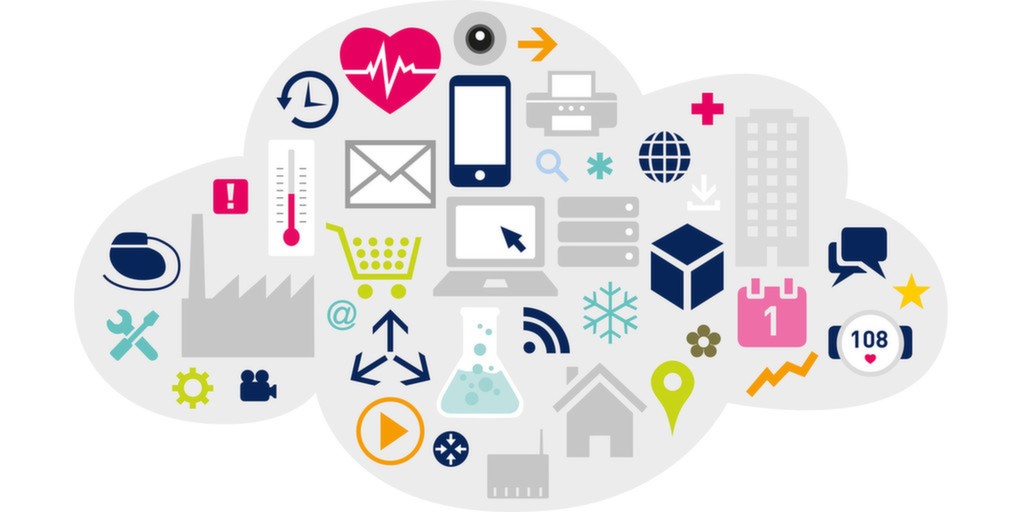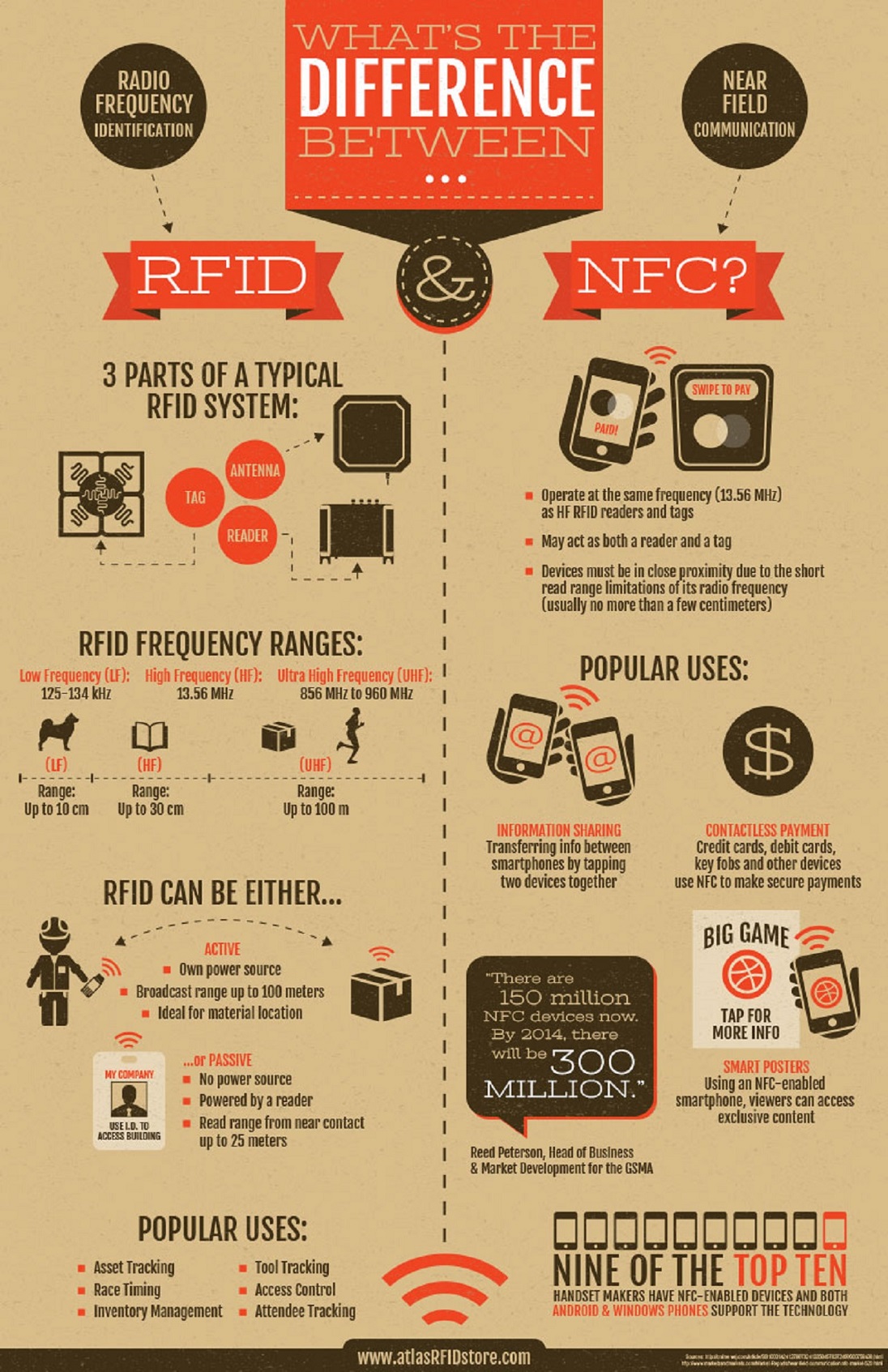Libraries in Arduino make coding easier by providing ready-made functions for sensors, displays, communication modules, and more. Here are the different ways to add libraries to the Arduino IDE:

- Open Arduino IDE
- Go to Sketch > Include Library > Manage Libraries
- Search for the library and click Install

- Download the .zip file of the library
- In Arduino IDE, go to Sketch > Include Library > Add .ZIP Library
- Select the downloaded .zip file and click Open

- Download and extract the library folder
- Move it to Documents/Arduino/libraries/
- Restart the Arduino IDE

- Rename the folder to match the library name
- Clone or download the library repository
- Extract and place the folder inside Arduino/libraries/
Let us know which method do you use the most?